Shell | C-LiveResponse
During a threat hunting process, reviewing telemetry alone is not always enough. To fully understand what’s happening on a potentially compromised host, you also need to interrogate the system directly. C-LR Shell, a submodule of C-LiveResponse, enable responders to send live commands to an endpoint and gather real-time evidence using Wazuh’s Active Response combined with CMD or PowerShell commands.
This guide will show how to use C-LR Shell via the Wazuh API and DevTools.
How C-LR Shell Works?
By leveraging cmd /c or powershell -c, hunters can run commands like netstat -ano to inspect live network connections, tasklist to identify suspicious processes, or Get-ScheduledTask to check for persistence mechanisms.
The command output is returned as a structured event and can be reviewed in the Explore > Discover section of the Wazuh dashboard providing immediate, live telemetry to support your hunting hypotheses.
For now, it is only available for Windows endpoints.
Usage
https://github.com/lr2t9iz/C-LiveResponse/blob/main/docs/endpoint/shell.md
- Copy the shell.exe executable to the Active Response folder on the Windows agent
C:\Program Files (x86)\ossec-agent\active-response\bin\ - We can deploy a lab environment by following these instructions to conduct testing.
Live Response in Action
- ≡ > Server management > Dev Tools > Console
- Change the agent ID and the arguments command accordingly.
1 2 3 4 5 6 7 8 9 10 11
PUT /active-response?agents_list=001 { "command": "!shell.exe", "arguments": ["cmd /c net group \"Domain Admins\""], "alert": { "data": { "user": "c-137labs", "debug": false } } }
- After executing the command, you can view its output in Wazuh
Explore > Discoverby applying the filter:data.origin.name:"C-LR". This allows you to inspect the command result, execution time, and the endpoint where it was run. - ≡ > Explorer > Discover
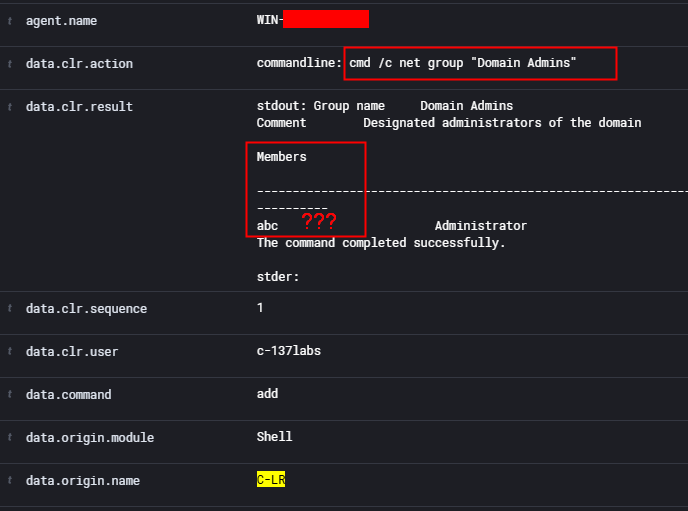
For commands with large outputs such as Get-Process, the response is split into blocks. Each block includes a sequence field that helps you reconstruct and order the full output correctly.
1
2
3
4
5
6
7
8
9
10
11
PUT /active-response?agents_list=001
{
"command": "!shell.exe",
"arguments": ["powershell -c Get-Process"],
"alert": {
"data": {
"user": "c-137labs",
"debug": false
}
}
}
If a suspicious process is identified during hunting such as one revealed by tasklist or Get-Process, you can take action immediately by sending a taskkill command through C-LR Shell. This capability allows threat hunters to not only observe, but also respond in real time to reduce risk and contain potential threats.
For more details, visit the official C-LR Shell Docs
With great power comes great responsibility. Use live response actions carefully. Happy Hunting!!!

